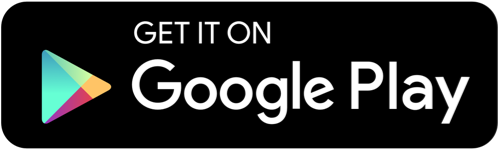A few years ago, you saved Outlook items in MSG format and forgot about them. Now, you want to browse old MSG files to see the content in them. If this is your case, then this article will help you read old .msg data file.
Microsoft Outlook uses many file formats to save its mailbox items. One of them is the MSG file format that stores your Outlook messages. It contains one piece of information like email, contact, calendar, etc. per file. Also, the properties of the data include attachment objects. The MSG file is created only for Windows Outlook to help in sharing information among other users. So, these are Outlook-exclusive files, and you need the application to import them.
Creating MSG Files using Outlook
Making MSG is not difficult; you just have to save your data in the format by following the steps.
- In Outlook, double-click the Outlook items that you want.
- Click on the File option. Select the Save As option.
- Name your files and save them as a type section. Click on Outlook Message Format. Lastly Save the files.
Then, your file will be in MSG file format. One thing to remember is that you can open the file in the same Outlook account that you created. Coming to the topic, if you want to open old MSG file there are a few ways to do it.
Methods to Browse Old MSG Files
As you know, MSG files can only be supported in Outlook. So, to import the files into the application, you can simply double-click the files. Your file will automatically open in the program. You can also drag and drop multiple files into the Outlook folder. So that you can see bulk files at the same time. Other than that, there is professional software where you don’t need Outlook installation to read old .msg data files. Hence, you have three options to view the old files.
- Directly open MS Outlook.
- Drag and drop the files into the folder.
- Use a tool to browse and explore the data.
Open Old MSG File Directly in Outlook
This is a simple method, but make sure that you use the same version of the application that you used to create the files.
- First, go to the location where your MSG files are stored.
- Now, you can either double-click the files or right-click them.
- Open the files in Outlook, and you can now see your data.
Browse Old MSG Files with Drag and Drop Option
Here, you have to also keep in mind that you use the same version of Outlook. With that, you have to first choose a folder where you save your files.
- In the application, choose an existing folder or create one.
- To create the folder, right-click on any place you want it in the folder pane. Select New and name the folder.
- Navigate to the location of the files and select the old MSG file.
- Drag and drop the files into the folder that you have chosen or just created.
- With this, import all the files in the same folder. With this method, you can easily open old MSG files in bulk.
Limitations of Manual Methods
As the above ways are simple and free of cost, there are also drawbacks from which you can suffer.
- If you are dealing with batch MSG files, then importing individual files would be time-consuming.
- These techniques cannot be used if you don’t have an Outlook program.
- You cannot analyze your data as there is no advanced option available.
- Also, you have to use the same Outlook version in which you created the MSG files.
So, using these methods is both good and bad. But the next method is better than this.
Browse Old MSG Files by Professional Software
The tool we are talking about is a MSG Viewer Utility made by FreeViewer. This is one of the best on the market, as you can easily open old MSG files and new ones. You don't need Outlook to see the file and read multiple files at once. Users can freely download this software and don't have problems examining and analyzing the data. There are many features this wizard offers, like.
Features of Software
- Smoothly browse your MSG files with attachments.
- Users can easily use this tool to do in-depth analysis.
- There are multiple preview modes to view the files in HEX, HTML, RTF, MIME, etc.
- No file size limitations apply to the software.
- Read any MSG files from Outlook 2021, 2019, and previous versions.
Steps to Read Old .msg Data File
- Download and launch the software.
- On the left side, you can see a list of all files and folders. Find MSG files in this list.
- Click on the files, and the tool loads the data, which is shown in the center of the screen.
- You can now preview the files and view the content of the data.
Conclusion
It is important to know the version of Outlook in which you have created MSG files. If not, then it will be difficult to open the files. This article explains to you the methods to browse old MSG files in easy ways. If you use the correct Outlook program, you can import files directly or drag and drop. But if you have problems doing this, then the professional one is the best option available.